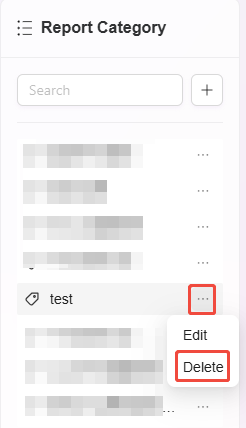Data Management
The entry point for data management is shown below:
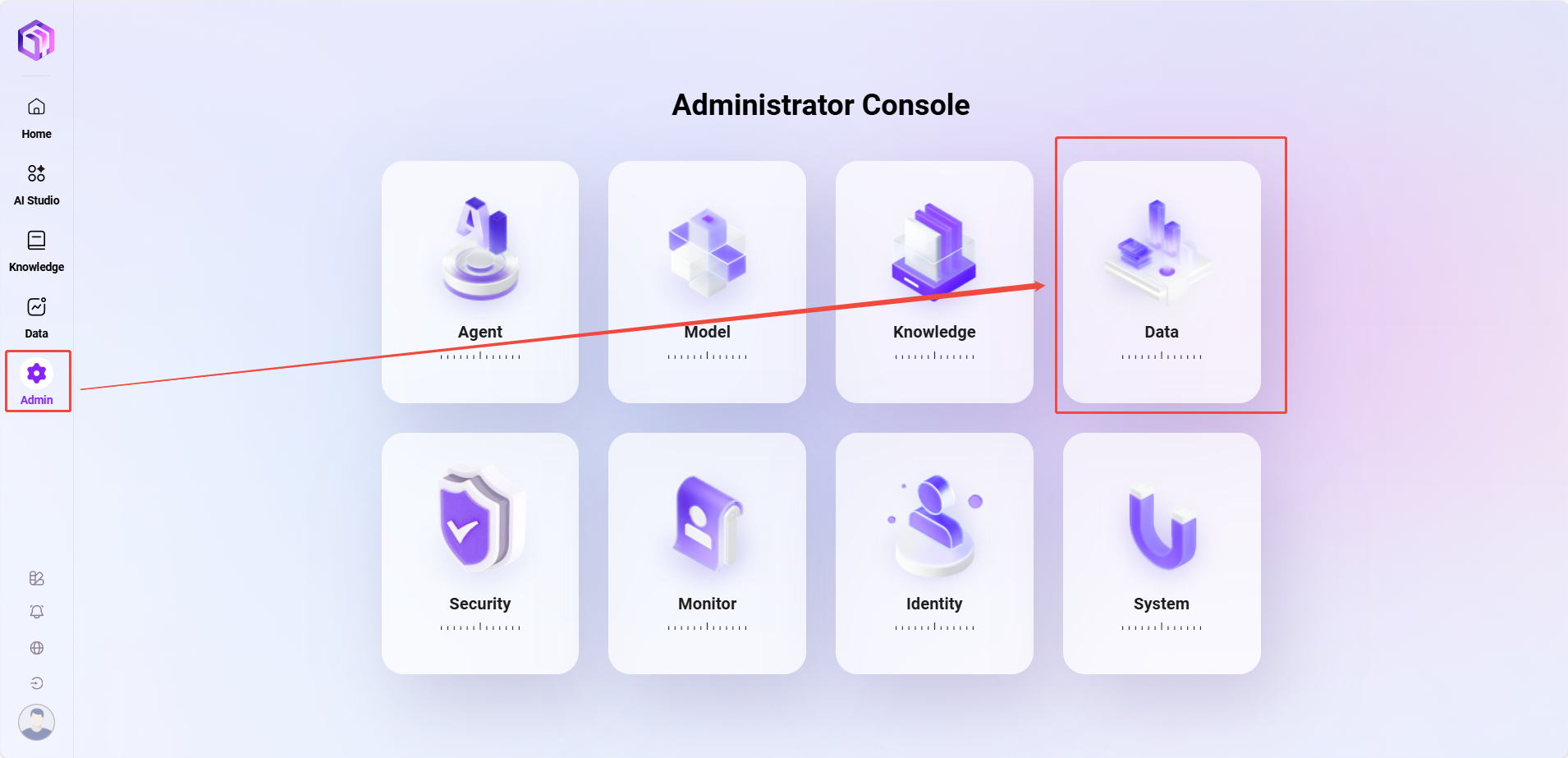
Data Analysis Management
Administrators can create, edit, and delete analysis report categories in Data Analysis Management, and can also view all analysis reports.
View All Data Analysis Reports
- Enter the Report Management page: Select "Report Management" in System Settings to enter this page.
- View report categories: All report categories are displayed on the left. After clicking the corresponding category, all report names under that category are displayed on the right, including report names and creation times.
- Perform operations: Administrators can edit or delete reports under each report category. Click the corresponding "Edit" button to modify the report, or click the "Delete" button to remove the report.
Create a New Report Category
- Click the "New" button: On the Report Management page, click the "New" button on the left to start creating a new report category.
- Fill in the report category information:
- Report Category Name: Assign a unique name to the new report category.
- Order: Assign an order number to the report category for easier management.
- Click "Save": After filling in all necessary information, click the "Save" button to successfully create the new report category.
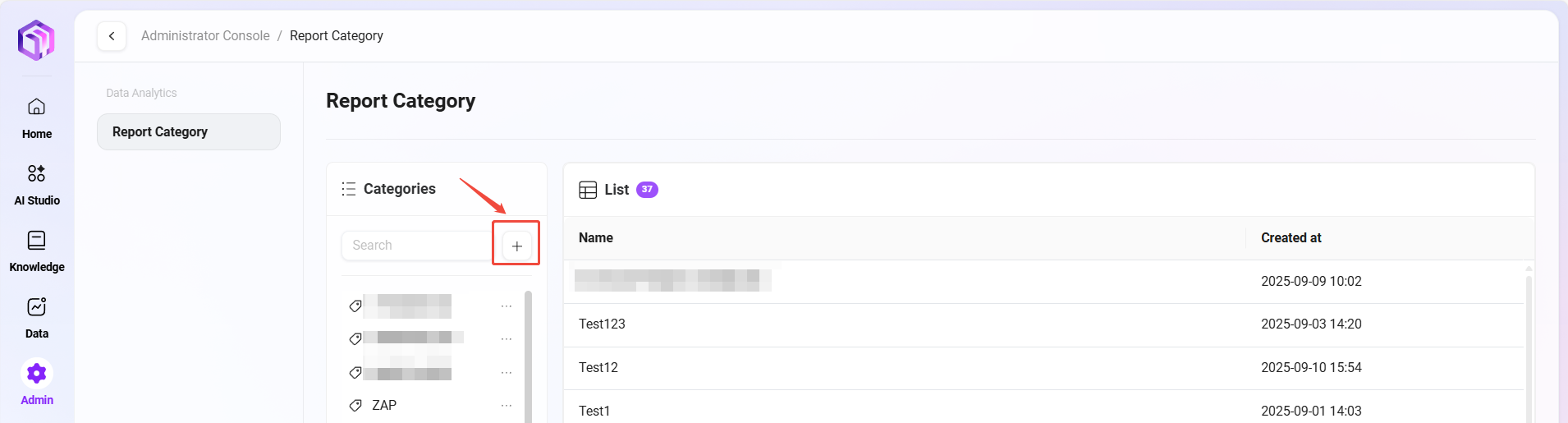
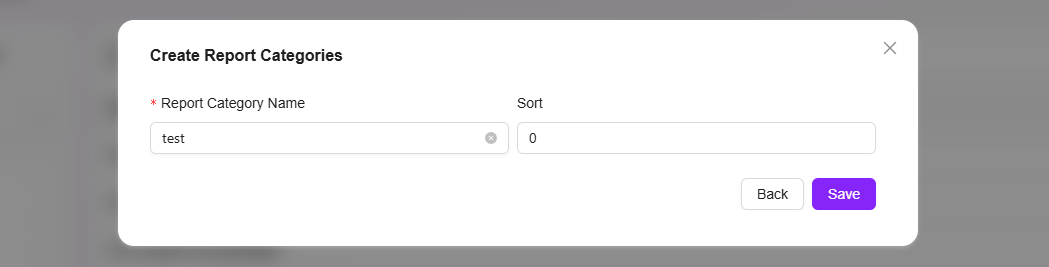
Edit Report Category
- Select the report category to edit: Choose the category to be edited from the report category list.
- Click the "Edit" button: Enter the edit page where administrators can modify the report category name, order, and other information.
- Save changes: After editing, click the "Save" button to update the report category.
Delete Report Category
- Select the report category to delete: Choose the category to be deleted from the report category list.
- Click the "Delete" button: After a secondary confirmation, the report category will be deleted.